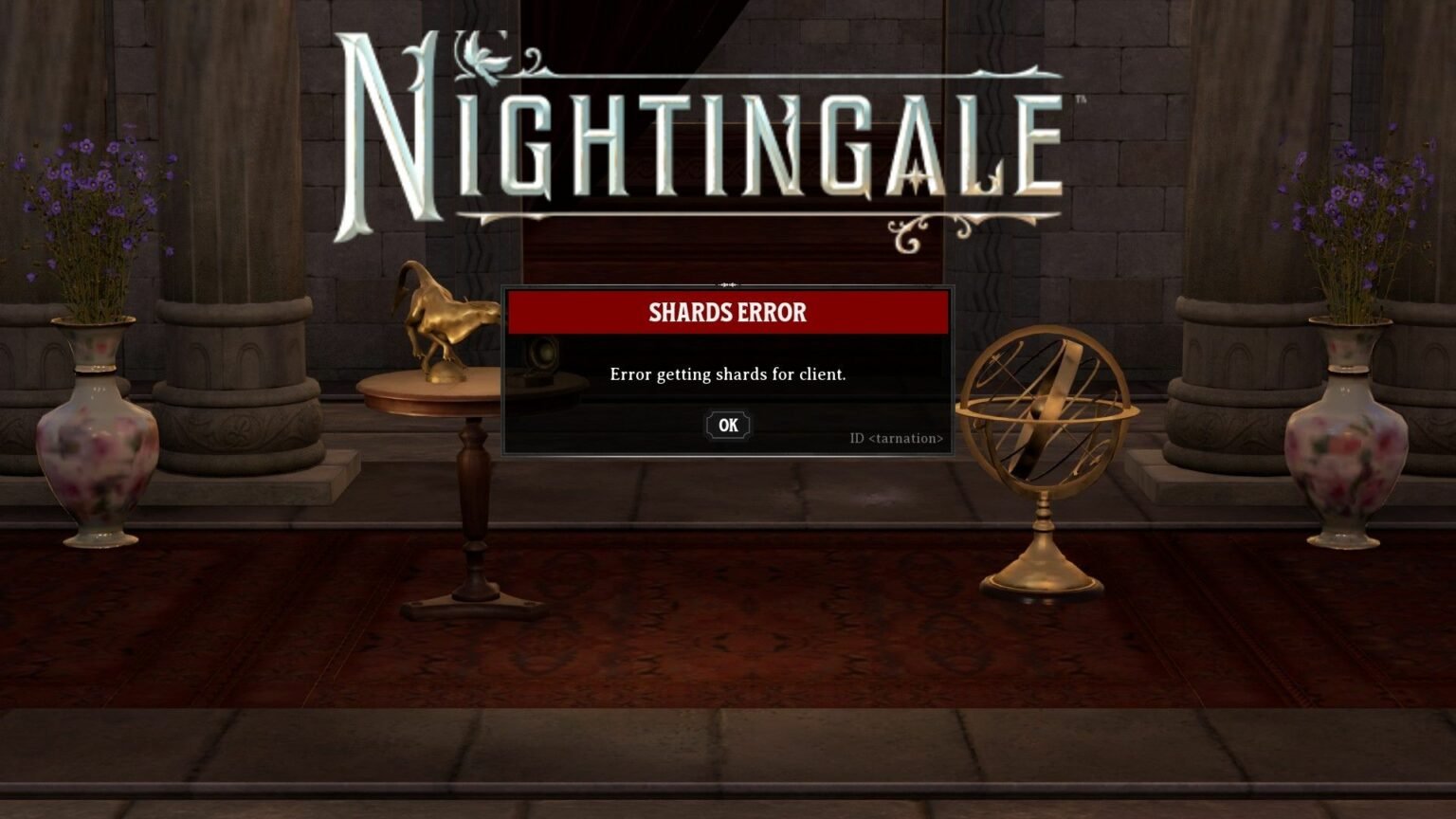Players have been facing the Nightingale shards error recently, and it’s truly confusing. On the surface, it sounds like some in-game problem, but the real issue is completely different. Let’s decode this mysterious error message.
Table of Contents
How To Fix Nightingale Error Getting Shards For Client
Nightingale ‘Error Getting Shards for Client’ indicates that your computer has failed to connect to the game’s servers. This isn’t an in-game error, rather a creative way for developers to tell you that there is a problem connecting with game’s servers.
Nightingale is a online-only game. So even if you are playing this game on a solo mode, you will need to connect to internet while playing this game.
There are a few ways to fix Nightingale “Error Getting Shards for Client”:
Ensure That Nightingale Servers Are Running
Nightingale is currently in early access mode. So, it is natural that developer must be getting loads of bug reports. When trying to fix a major bug, there is a high chance that the game might be undergoing some kind of server maintenance.
If that is the case, Inflexion Games will announce it through their official X channel or website. Try checking these avenues to see if there is indeed a server maintenance going on. If there is, all you can do is wait. Developers typically inform the players when server maintenance starts and when the servers are back online again.
Check Your Internet Connection
Poor internet speed or unstable connection might be causing this problem. Run a simple speed test to check that your internet speed is high and stable. If you have a high ping count or your speed has fallen, you might need to contact your internet service provider.
Restart Your Router
Restarting your router is internet connectivity problem solving 101. Try switching off the power supply to your router, wait for a couple of minutes, and turn the power back on. Once the router is active (which might take a couple of minutes after you restart it), check your internet speed and try restarting the game.
Relaunch The Game
If your internet connection is tip-top and Inflexion hasn’t announced any server issues, try rebooting the game. I recommended rebooting your PC and then relaunching the game. As Nightingale is currently in early access mode, there might be some temporary bugs present that could be causing this error. Restarting your computer, launching Steam or Epic Games Store and relaunching the game might just do the trick.
Reinstall The Game
If none of the aforementioned methods work and the issue persists, I recommend reinstalling the game. Do not worry, reinstalling the game will not erase your saved data. So even after reinstalling, you should be able to pick up from where you left off.
How To Reinstall Nightingale on Steam:
- Open your Steam Games Library.
- Locate and right-click on Nightingale Icon.
- Select Manage from the drop-down menu.
- Click Uninstall in the Manage tab.
- Relaunch Steam.
- You will still see Nightingale Icon in your library, now with a blue button next to it.
- Hit this blue Install button to reinstall the game.
How To Reinstall Nightingale on Epic Games Launcher
- Open Games Library in Epic Games Launcher.
- Locate Nightingale.
- Click three dots next to the game’s icon.
- Click Uninstall from the drop-down menu.
- Restart the launcher.
- Locate the Nightingale Icon and select Install from the same drop-down menu (by clicking on three dots next to the icon).