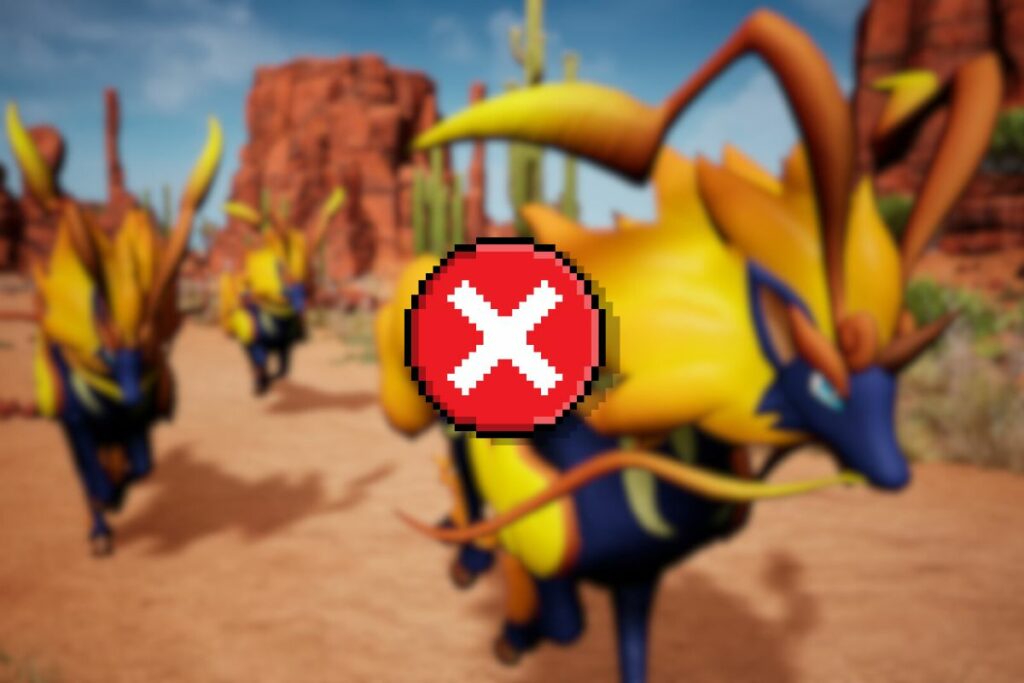With Palworld’s servers overflowing and the record of concurrent players breaking every hour, many players on Xbox consoles are facing the following error: “Sorry, you’re currently prevented from playing online multiplayer games”. This error usually occurs when the developer is rolling out a new update.
How Can I Fix ‘Prevented From Playing Multiplayer’ Error in Palworld?
Many Xbox users who have been seeing this issue report that Palworld is restricting them from using their previous saves. However, most players can still create new worlds or new online multiplayer games and access them. Here are some of the best solutions to tackle this error:
Update The Game
Palworld is currently in early access and not even a week old. The developer, Pocket Pair keeps releasing several updates and patches – both small and big – to ensure a smooth gaming experience. When you face this error, simply follow the steps mentioned below and update the game.
- On the Xbox Home Page, go to My Games & Apps.
- Scroll down and select Manage.
- Choose Updates.
- Select Palworld and update the game.
- If you don’t find an update through this pathway, head back to Xbox Home Page.
- Select Palworld and hit the Options button.
- In the drop-down menu, select Manage Games and Add-ons option.
- Choose Updates and install the latest update.
Note: I recommend following the official Palworld X account. The developer keeps players in the loop by updating them about upcoming patches and updates, as well as server issues that might prevent gamers from playing online.
Also Read: Palworld Beginner Tips & Tricks
Solutions For Players Using Steam
While the ‘prevented from playing’ error in Palworld has been reported mostly by Xbox console owners, some PC gamers using Steam have also faced this issue. Here’s what could work in that scenario:
- Restart your router and check that you have a stable internet connection.
- If you are facing this issue while playing Palworld on a PC using Steam, try clearing Steam’s download cache. Here’s how to do it: Steam > Settings > Downloads > Clear Cache.
- Close Palworld, restart your console (and your Steam App) then try again.
- Verify the integrity of game files. Here’s how to do it: Steam > Games Library > Palworld > Settings > Installed Files > Verify Integrity of Game Files.
- Run the game as an administrator by right-clicking on the Palworld icon and choosing ‘Run as Administrator‘.