Baldur’s Gate 3, the critically acclaimed RPG by the Belgian developer Larian Studios, offers a massively open world and exciting single-player quest. Players take control of their uniquely created parties filled with powerful NPCs that eventually aid the player in completing the mission.
Looking at the scope and type of the gameplay, Baldur’s Gate 3 co-op or multiplayer mode offers a brilliant and engaging way to complete the game’s rich campaign with your friends. In this guide, we will explore how exactly one can create or join a multiplayer game in Baldur’s Gate 3.
Recommended: Baldur’s Gate 3: Crucial Beginner Tips
Baldur’s Gate 3 Multiplayer Mode
Players can form parties of maximum four companions in the game’s multiplayer mode, similar to Larian Studios’ previous titles, Divinity: Original Sin I & II. In multiplayer mode, all the players have the option to progress in the game as they like, suggest the host with favorable responses for NPC interactions, and move on once the story progresses.
While the Baldur’s Gate 3 multiplayer experience isn’t flawless right now, it’s definitely fun to play alongside your friends, rather than handling a party of characters yourself.
How to play Baldur’s Gate 3 co-op with friends?
The process of creating a new multiplayer game is comparatively easy. All you need to do is:
- Select ‘Multiplayer’ from the game’s main menu.
- Click on ‘Create’ to open the multiplayer lobby.
- Change the ‘Who can join your lobby’ to ‘Friends only’.
- Invite your friends from your Steam Friends list.
- Alternatively, you can offer your friends the unique server ID created for the multiplayer session and ask them to input the said ID in the multiplayer lobby.
- Once all your friends are ready, you can launch the game.
- This will direct all the players to the character creation screen.
- Once the players have designed and crafted their character identities, you can take on the enemies and complete the game’s massive storyline alongside your friends.
If you wish to join a Baldur’s Gate 3 multiplayer game, you can either wait for your friend who’s hosting the game to invite you or ask them for the server ID which will allow you to join the game.
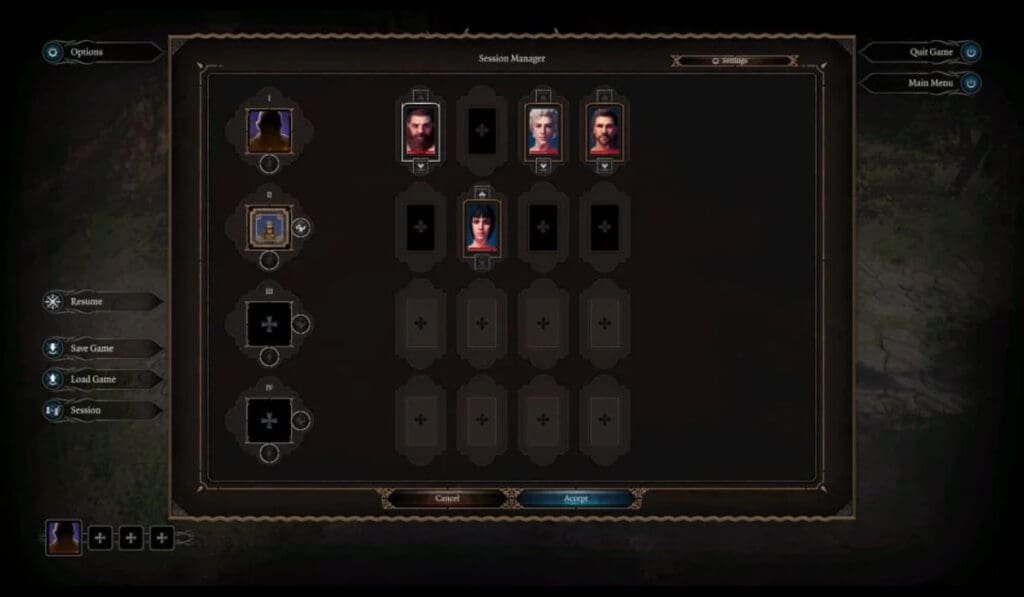
Now, there are two key differences in these multiplayer modes.
- You can start a brand-new campaign alongside your friends. This will enable everyone to create their own characters and start the game from the very beginning of the main campaign.
- Alternatively, if you have already started playing the game beforehand and you want to add your friends for assistance to complete your single-player campaign, the game allows you to do that as well.
How to create new multiplayer game in Baldur’s Gate 3
The process for creating a new Baldur’s Gate 3 co-op game session is the same as given above. Once you select ‘Invitation Only’ or ‘Friends Only’, the game will offer you a private session that can only be joined by your preferred players.
Apart from your character, you will see three other empty boxes. You can select each box and invite a friend from your Steam list to join the session. You can also send your friends the server ID so they can join in the session. After you press the ‘Launch’ button (option visible only after every invited player has accepted or declined the invite), all the players will be redirected to the character creation screen at the beginning of a fresh game.
Adding friends in the single-player BG3 campaign
If you have started solo-playing the game early and want your friends to assist you in beating a particularly difficult boss or advance in a certain level, you have the option to do so as well. The key difference is that after you follow all the above-given steps, the players will not get the option to create their own characters. Your friends will have to assume control of the characters you have already created and used to progress in the game so far.
Note: For this to work, you need to have created at least four companions which your friends can assume control of in the multiplayer session.
Does Baldur’s Gate 3 have split-screen co-op mode?
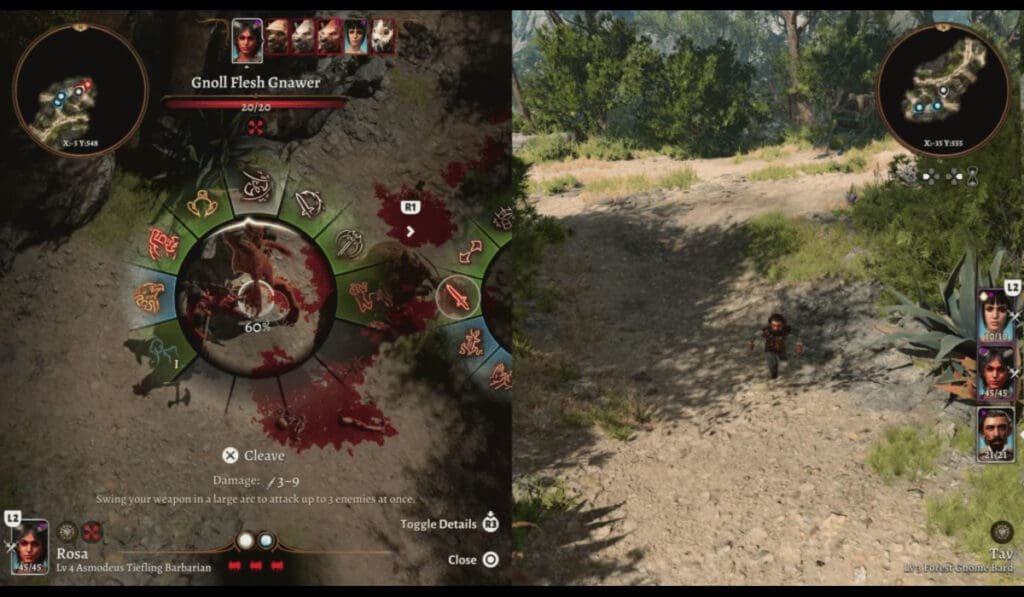
Baldur’s Gate 3 early access version did not offer a split-screen or ‘couch’ co-op mode. However, the full version of the game does offer the support for local multiplayer mode, i.e., split-screen co-op mode.
Using the Baldur’s Gate 3 split-screen multiplayer mode, two players can complete the game’s main storyline using the same device. The local ‘couch’ co-op option will be available for players using the full version of the game on PC as well as PS5.
While online multiplayer mode of the game allows up to four players to engage in the gameplay, the local multiplayer option will support parties of two people only. It does not limit the number of characters these players can have in their parties. However, only two players must divide the control of the total number of characters in their party.
How to fix Baldur’s Gate 3 multiplayer issues
One of the most prominently reported issues with the Baldur’s Gate 3 co-op mode is that sometimes, players may drop out of the game without warning. This can happen due to several reasons, either due to the game’s server issues or owing to spotty internet connectivity from the players’ side. Either way, if any of the players is disconnected from the multiplayer session, control of their character is reassigned to another available player.
Reassigning character control among available players
If the host wants to continue the gameplay despite missing a player, the game can be continued without any interruptions. The player assigned with the control of the disconnected player’s character will get a notification and can continue the gameplay by controlling two characters.
The host can also reassign the control of the character to themselves or another available player. To do so, the host has to hit the ‘ESC’ key, which opens up the multiplayer game menu, and then adjust the character assignments.
Reloading the session to add disconnected player in Baldur’s Gate 3
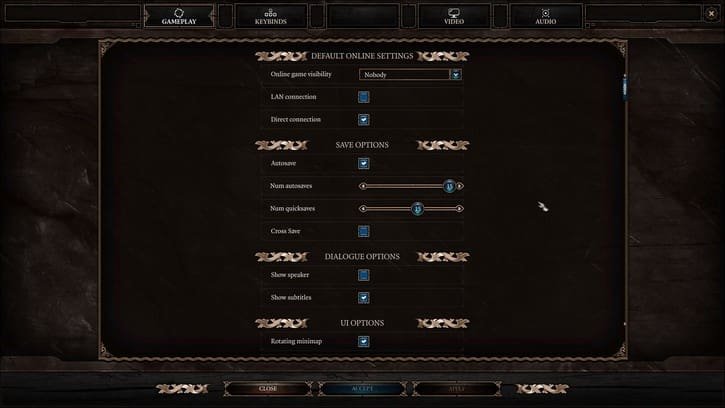
If the host wants to wait for the disconnected player to re-enter the session, they have to save the gameplay after the player has been disconnected. Saving a particular game session is similar to saving game progress in single-player mode. After saving the particular session, the host can hit the ‘ESC’ key, open the multiplayer menu, and restart the session by inviting all the players in their party back, and reloading the game.





