The Decals in Armored Core 6 are impressive additions to the game’s customization options. Decals allow players to give a personal touch to their Armored Cores and stand out. The extensive decal customizations provide each mech with its own identity. Although cosmetic, this neat feature adds to the game’s aesthetic and makes multiplayer a wholesome and realistic affair.
There are many deep customization options when it comes to decals and emblems in Armored Core 6 and it is possible that some of you might miss out on the more intricate details of the feature. So, here is an extensive look at all the Armored Core 6 decals customization options. Unlocking Arena & OS tuning is very important factor for any upgrades. Don’t forget to check our detailed guide!
How to create or apply existing decals in Armored Core 6
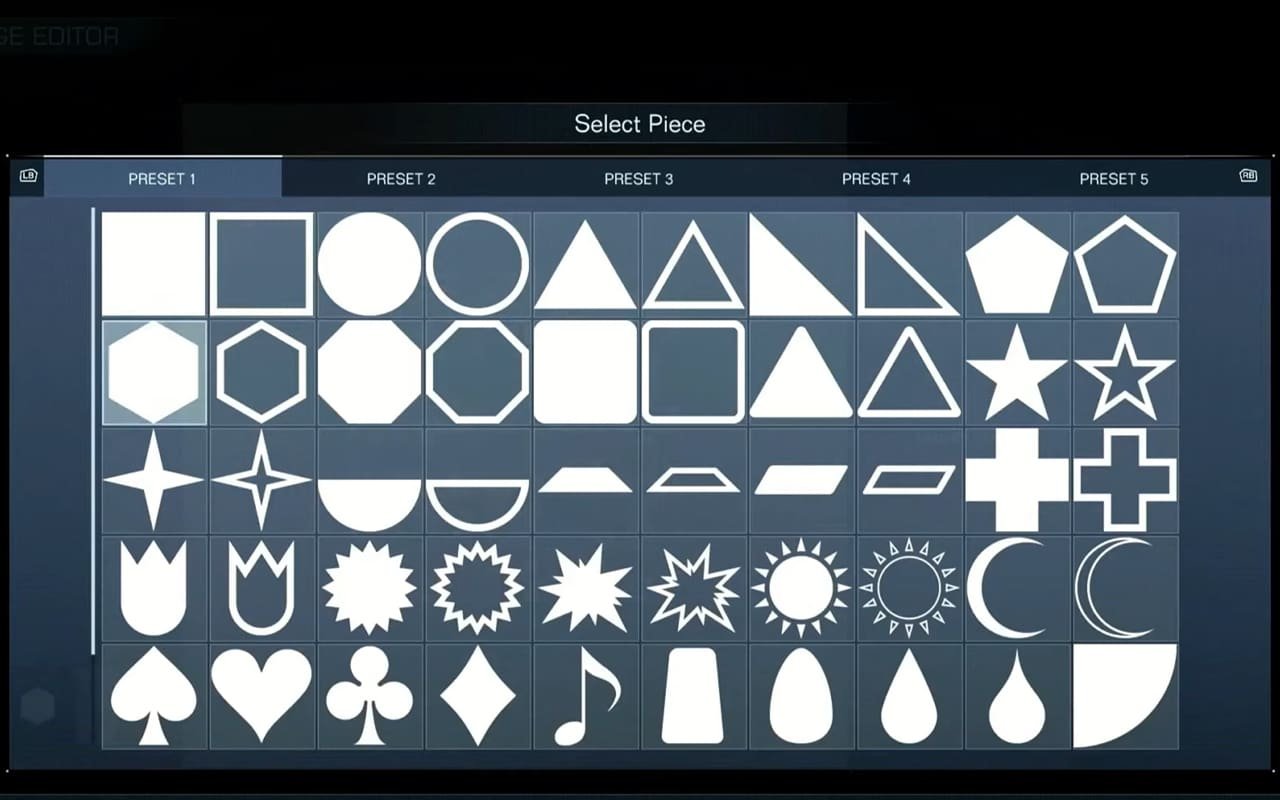
All customizations in Armored Core 6 are made in the Garage which can be accessed after Chapter 1. Decal placement in itself is extremely comprehensive. You can place your decals in pretty much any part of your mech. You can adjust the size, change the color scheme, add elements to it, and more. You can also create your own decal from scratch through the user-friendly editor.
How to Use Share Codes in Armored Core 6
A unique social feature in Armored Core 6 is the use of share codes with which players can share their own creations. This option, of course, is limited to cosmetic customizations where you can even use the decals and paint schemes of your preferred content creators from any of the social gaming platforms. You can access the share code option in the Image Editor of the AC Design Menu.
The image editor has a tab named ‘Downloaded’ which can be accessed by using the E and Q keys for PC and the RB/LB and R1/L1 for Xbox and PS consoles respectively. The option to input the share code becomes available once you click the download button in the menu. You simply need to paste the share code in the designated area and you can access the design from the code.
You can use the downloaded decals as emblems as well. You can also save your own creations using the AC data tab in the AC design menu which will allow you to share your own creations through unique codes.





