Madden NFL 26 provides a variety of difficulty levels that cater to different players according to their various needs. However, you can take things a step further by fine-tuning sliders to make the experience feel more like a real NFL game.
These sliders let you adjust various gameplay elements such as passing accuracy, blocking strength, tackling impact, and even the effect of weather conditions. By customizing these values, you can balance gameplay, reduce unrealistic moments, and create a smoother simulation-based experience.
Madden NFL 26: Best Slider Settings for Ultra-Realistic Performance
Realistic Game Option Settings
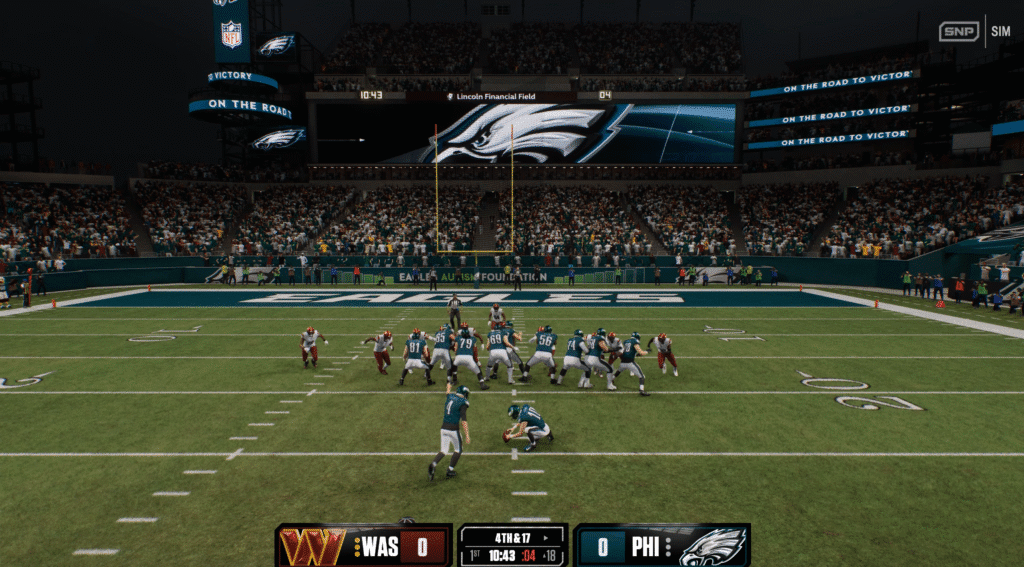
These settings aim to create a smooth and authentic gameplay flow. They are especially recommended for Franchise mode, where long-term balance is important.
| Setting | Value |
|---|---|
| Skill Level | All-Madden |
| Game Style | Simulation |
| Quarter Length | 12 minutes |
| Accelerated Clock | On |
| Minimum Play Clock Time | 20 seconds |
| Injuries | 25 |
| Fatigue | 95 |
| Player Speed Parity Scale | 48 |
| Superstar Abilities | Off |
These values help replicate the pacing of a real NFL game. They also ensure player fatigue and speed differences feel natural over four quarters.
Player Slider Adjustments
These sliders focus on making your user-controlled team perform realistically. They balance offensive and defensive performance while keeping big plays in check.
| Slider | Value |
|---|---|
| QB Accuracy | 35 |
| Pass Blocking | 75 |
| WR Catching | 42 |
| Run Blocking | 48 |
| Ball Security | 20 |
| Reaction Time | 70 |
| Interceptions | 35 |
| Pass Coverage | 70 |
| Tackling | 48 |
| FG Power | 50 |
| FG Accuracy | 45 |
| Punt Power | 50 |
| Punt Accuracy | 55 |
| Kickoff Power | 50 |
These settings make passes more challenging to complete without perfect timing. They also balance run blocking so that rushing feels rewarding but not overpowered.
CPU Slider Adjustments
These sliders ensure that CPU-controlled teams offer realistic and fair opposition. They aim to avoid exaggerated performances while still keeping the challenge alive.
| Slider | Value |
|---|---|
| QB Accuracy | 10 |
| Pass Blocking | 75 |
| WR Catching | 40 |
| Run Blocking | 65 |
| Ball Security | 20 |
| Reaction Time | 62 |
| Interceptions | 35 |
| Pass Coverage | 70 |
| Tackling | 48 |
| FG Power | 50 |
| FG Accuracy | 45 |
| Punt Power | 50 |
| Punt Accuracy | 55 |
| Kickoff Power | 50 |
These values make CPU quarterbacks less perfect in accuracy, reducing unrealistic completion percentages. They also balance blocking and tackling to better reflect real NFL gameplay.
Penalty Slider Settings
Penalties are part of football, but in Madden 26, they can sometimes occur too often or in unrealistic situations. These values keep penalties fair and varied without being frustrating.
| Slider | Value |
|---|---|
| Offside | 50 |
| False Start | 50 |
| Offensive Holding | 50 |
| Facemask | 50 |
| Illegal Block in the Back | 50 |
| Roughing the Passer | 50 |
| Defensive Pass Interference | 50 |
| Offensive Pass Interference | On |
| Ineligible Receiver Downfield | On |
| Kick Catch Interference | On |
| Intentional Grounding | Off |
| Roughing the Kicker | Off |
| Running into the Kicker | On |
| Illegal Contact | Off |
These settings prevent excessive penalty interruptions while still holding players accountable for mistakes. They also ensure a fair mix of calls throughout the game.
Fine-Tuning and Updates
These settings aim to reduce over-the-top plays like excessive interceptions, broken tackles, and unrealistic deep passes. You can still tweak them further based on your preferences.
EA regularly updates Madden NFL 26, like its auction house. That is why it’s worth revisiting your sliders after major patches, as changes to the game’s balance can affect how they perform.
Before adjusting sliders in Madden NFL 26, you need to know where to find them. From the main menu, go to the settings tab and look for the slider options. You will see different categories such as Game Options, Player, CPU, and Penalties.
How to Change Sliders For Realism in Madden NFL 26
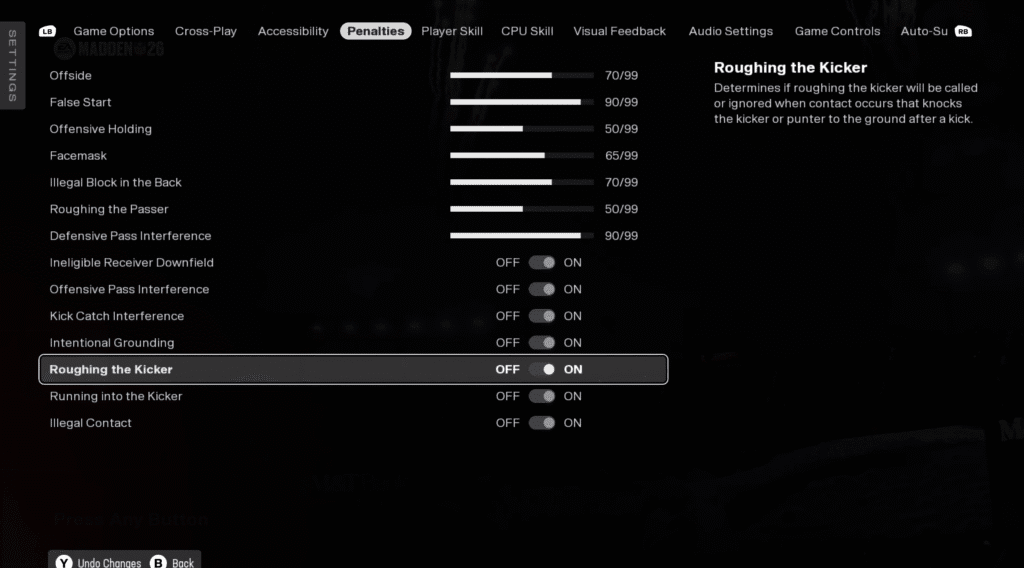
The default difficulty changes the slider values automatically, but you can fine-tune them manually to better match your style. The adjustments affect both your team and CPU-controlled teams, and they won’t block any achievements unless tied to a specific difficulty mode.
Adjusting sliders is straightforward. From the main menu, open the settings tab and look for the slider options. These are split into categories like Player, CPU, Game Options, and Penalties.
Each default difficulty level changes the sliders automatically, but you can adjust them individually to suit your preferences. These changes apply to both your team and CPU teams, and they won’t prevent you from unlocking most achievements. They may make it harder to make one handed catches in Madden NFL 26, though.





