There is so much to see and explore in the universe of Starfield. But for some people, it can be quite disorienting to enjoy the experience at a locked 70 field of view (FOV). If you feel the same, you need to learn how to change FOV in Starfield. Changing it makes a tangible impact on the visuals and allows you to see way more from the first-person perspective. It also helps a lot in combat.
So, let’s take a look at how you can go about changing the FOV in Starfield without having to use any type of mods and things like that.
How to change FOV in Starfield without mods

The default FOV in Starfield is set to 70. For most people, this is too low. The more comfortable setting for FOV is probably 90 and above. In our guide, we will use 90 as our setting but you can change this to your preferred number, just make sure not to go beyond 120. Also, remember that this can only be done on a PC.
Here is a step-by-step guide on how to change FOV in Starfield:
- Navigate to your Documents folder on your PC, and then go to My Games > Starfield.
- Press the View button on the top, go into the ‘Show’ sub-menu, and make sure ‘File name extensions’ is ticked.
- Now, make a new text file and name it exactly this – StarfieldCustom.ini
- But, this will actually result in the file being named “StarfieldCustom.ini.txt”. Remove the .txt from the end of this file and select ‘yes’ when you get prompted to change the file extension.
- Open the StarfieldCustom.ini
- Now type exactly this as stated below for the first three lines inside it.
[Camera]
fFPWorldFOV=90
fTPWorldFOV=90
- It should look like the image below, now save the file and close it.
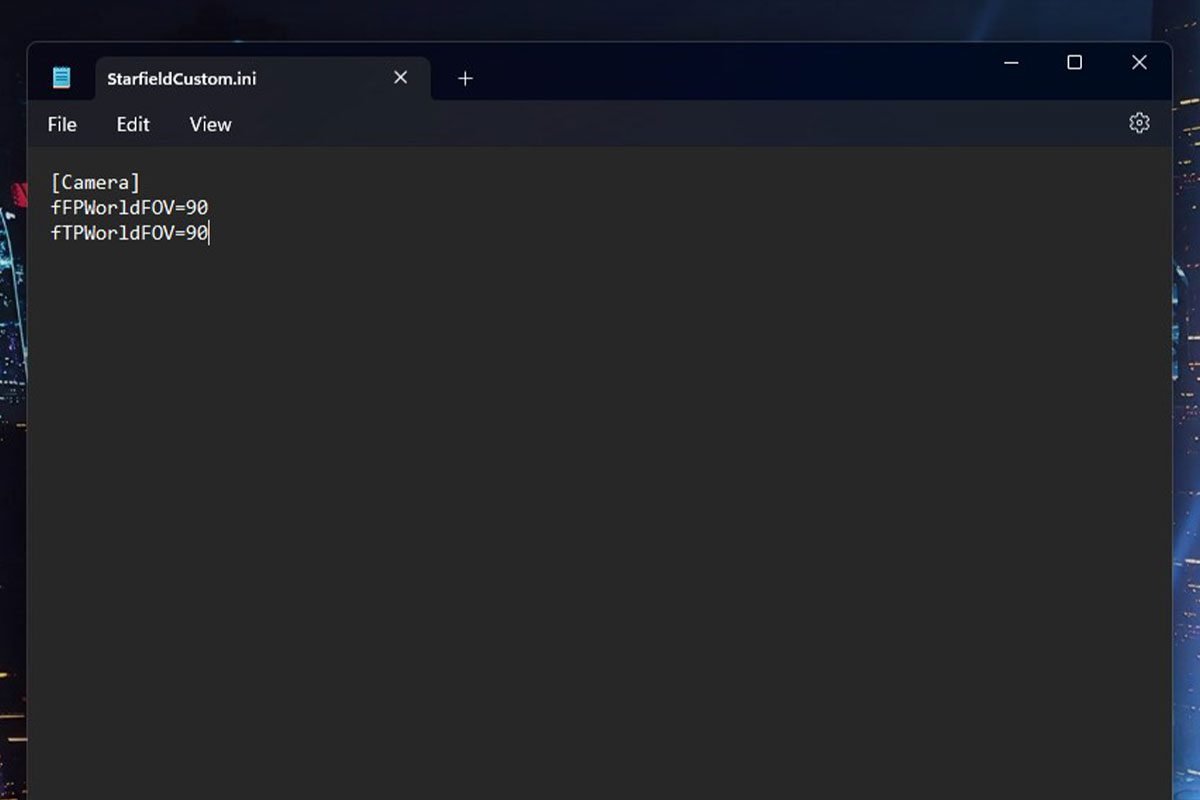
(Image via GamesHorizon) - Launch Starfield.
- For the new FOV to trigger in the game, simply initiate a dialogue conversation with anyone and your new FOV will now be applied.
That is how you can change your FOV in Starfield without using mods. To make your gameplay experience even better after the FOV settings, make sure to learn how to assign weapons to hotkeys in Starfield.





