The PS5 error code CE-107880-4 is usually found when trying to download DLC or pre-order content. This can be quite frustrating, but it has several potential solutions.
The error code for PlayStation 5 can be fixed, but you need to do a few things. Luckily, there is a solution, it could just be one of many.
How to Fix PS5 Error CE-107880-4

A good first step to try is restoring the licenses on your console. To do this, just go to your settings, then Users and Accounts, then Others, and finally select Restore Licenses. Your PS5 will close any games or apps you have open to finish the job. This can often fix problems with corrupted licenses that are keeping you from getting to your content.
If that doesn’t work, you might want to try reinstalling the game that’s giving you trouble. You can delete it right from your PS5’s storage. After that, you have a couple of options for getting it back. You can redownload the game from your PlayStation game library on the console.
Alternatively, you can use the PlayStation App on your phone or tablet. Just sign in, find your purchased games, and you should be able to download the main game and any add-ons directly to your PS5 from the app. This is a great workaround that can bypass the console’s direct download issues.
Another super helpful solution is to clear your console’s cache and rebuild its database. First, make sure your PS5 is completely powered off, not just in rest mode. Unplug the power cord for about a minute, then plug it back in. Next, boot it up in Safe Mode by holding the power button until you hear a second beep. Connect your controller with a USB cable to navigate the menu.
Select Clear Cache and Rebuild Database, and then choose Rebuild Database. The console might say it’ll take a few hours, but it’s usually done in a few minutes. This can fix some underlying data corruption that could be causing the download errors. This made even worse with games that are online only, like Skate.
Finally, always make sure your system software is up to date. Go to Settings, then System, and select System Software Update and Settings. Choose to update your system software using the internet. Keeping your PS5’s OS current can patch bugs and make the whole system more stable, which might just solve your download issues.
Why Do I Get Error CE-107880-4 on PlayStation 5?
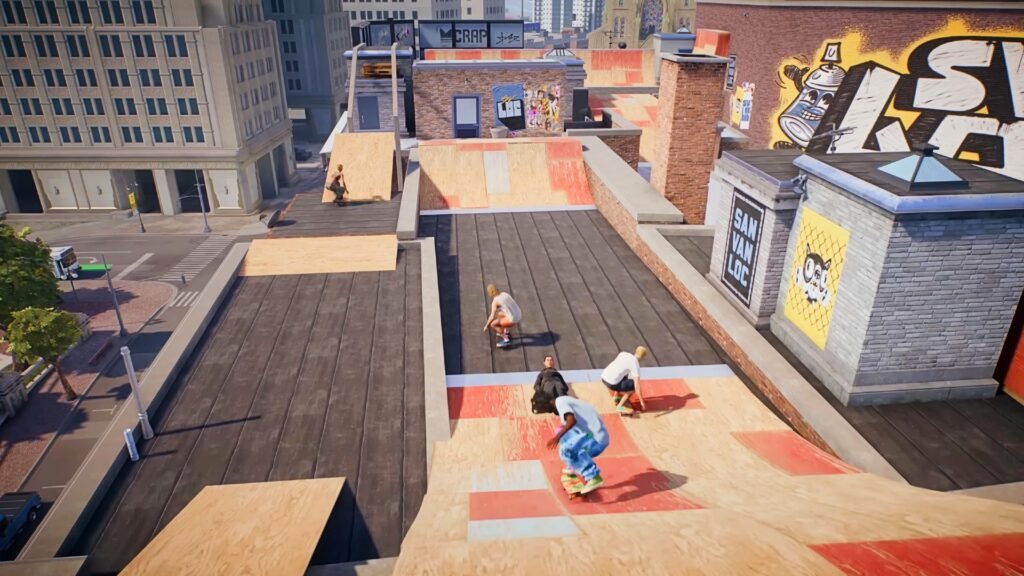
The CE-107880-4 error code on PlayStation 5 usually pops up when you’re trying to download or install add-ons, DLC, or pre-order content for your games. It seems to be a big problem, especially with physical game discs, and when a game is released at different times in different regions.
Basically, your console might be trying to download something that isn’t available for your local version of the game. A major reason for this error is that your PS5 is trying to download the PlayStation 4 version of the add-on instead of the correct PlayStation 5 one, which then gives you that annoying “Something went wrong” error. It looks like it’s a conflict with licenses or versions in the PlayStation Store. It’s kind of like Denuvo for a game like Skate, where the publisher wants to make sure you own the game in the right region.
Another thing that could be causing this is corrupted data on your PS5’s hard drive. When system files get corrupted over time, it can mess with new downloads and installations. Sometimes, the PlayStation Store might not even have the add-ons ready for PS5 users, especially for those who bought a physical copy.





