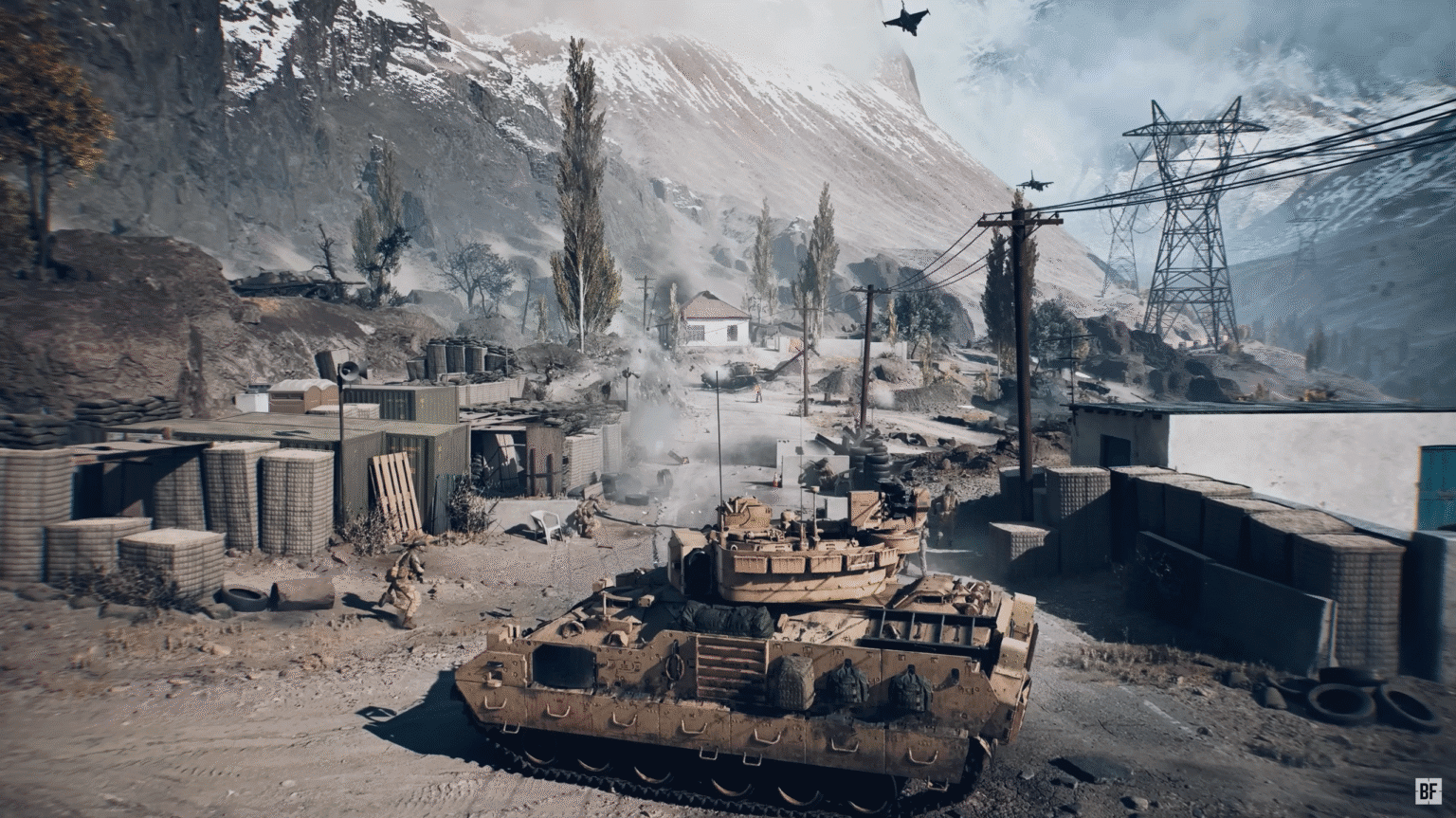The beta version of Battlefield 6 has created a problem for some PC players: a “Secure Boot is not enabled” error message. This isn’t just a small annoyance; the game won’t start at all until this problem is fixed, which has made some players worried about whether the final game will be easy to access for everyone.
While Secure Boot is meant to increase security and help stop cheating, setting it up has turned out to be complicated, causing frustration and possible trouble for users who aren’t familiar with BIOS settings and system configurations. Luckily, it can be walked through if you have instructions.
WARNING: You can brick your PC this way. Do not do this without knowing what to do.
Battlefield 6 – How to Enable Secure Boot
Before trying to enable Secure Boot, it’s important to check your system’s current setup. You can use the “msinfo32” command in the Run window to see whether your BIOS is in “Legacy” mode or “UEFI” mode, and whether Secure Boot is already on. If your BIOS is in “Legacy” mode instead of “UEFI,” you’ll probably need to check if TPM 2.0 is enabled and if your Windows disk is formatted using GPT (GUID Partition Table) instead of MBR (Master Boot Record).
These are necessary for Secure Boot to work properly. You can check TPM status by using the “tpm.msc” command, and you can find disk partitioning details in Disk Management under the Properties and Volumes tabs of your OSDisk. Turning on Secure Boot can be a multi-step process, requiring checks and sometimes changes to your computer’s firmware and disk setup.
The process of enabling Secure Boot can get especially difficult if you need to change disk partitioning or BIOS settings. Switching from MBR to GPT requires using the “mbr2gpt” command in an administrator command prompt, but this can be tricky and must be done carefully. Getting into BIOS settings usually means restarting your computer and pressing a specific key (often Del, F2, or F12) while it’s starting up, though the exact key depends on your motherboard brand.
We’re going to quote EA exactly on this one. This is just to be sure you can blame them if this doesn’t work.
EA
- Select the Windows Key and search for Change Advanced Startup Options.
- Next to Advanced startup select Restart now. Your computer will restart into Advanced Startup.
- An example of the BIOS menu highlighting the Advanced startup button.
- Select Advanced options.
- Select UEFI Firmware Settings.
- The Advanced options window, highlighting the UEFI Firmware Settings option.
- This will enter into your BIOS which should look similar to the following but often differs from one manufacturer to another.
- Navigate to the Boot tab, if you are having difficulty finding the correct option, many BIOS have a search function that you can use to find the correct tab and setting Pictured above the search can be accessed by hitting F9.
- An example of the Boot tab in Advanced Mode of the UEFI BIOS Utility.
- Secure Boot state should be Enabled. If it’s set to Disabled, change it to Enabled.
Some users on Reddit have reported serious problems like bricked PCs, boot failures, and other major issues while trying to enable Secure Boot. This shows the possible risks and why it’s so important to be prepared and careful.
Many players also mentioned on Reddit that they were able to play Battlefield 2042 without Secure Boot enabled, which makes them wonder why it’s now being required for Battlefield 6. If you run into ongoing errors or difficulties, your best options for help are EA’s customer support and guides from your hardware manufacturer.
Why Do I Need to Enable Secure Boot for Beta?

Enabling Secure Boot for the Battlefield 6 beta is mainly done to improve anti-cheat protection. Secure Boot is a security feature in Windows 10 and 11 that makes sure a computer only runs trusted software when it starts up. This makes it much harder for harmful programs or unauthorized applications to operate.
It also helps stop hackers who may want to use multiple classes at once or other things. Game developers, including those at EA, are using Secure Boot more often to fight different kinds of cheating. This includes cheats that work at the deepest system level (kernel-level cheats and rootkits), methods that alter or inject code into memory, tricks that fake hardware IDs or hide a player’s real identity, the use of virtual machines and emulators to bypass restrictions, and attempts to interfere with anti-cheat systems.
What Does Secure Boot Is Not Enabled Mean?

The error message saying “Secure Boot is not enabled,” which has been especially noticeable with the Battlefield 6 beta release, means that a certain security feature in your computer’s BIOS needs to be turned on. Secure Boot is a security standard created by members of the PC industry to make sure that a device only starts up using software that the original manufacturer trusts.
This error usually happens when a game or program, like Battlefield 6, requires Secure Boot to be enabled for security reasons, often related to anti-cheat systems. The reason for this requirement is to fight against different kinds of cheating on PC, such as kernel-level cheats, altering memory, faking hardware IDs, and interfering with anti-cheat systems themselves. By making Secure Boot mandatory, developers try to create a safer and fairer gaming environment by ensuring that only trusted and verified software loads during the startup process.
Running into this error can be annoying, especially if you thought Secure Boot was already on or if your system setup is complicated, like if you have a dual-boot system with Linux or custom bootloaders. It often means you have to go into the BIOS settings to check and possibly enable Secure Boot, which can be intimidating for users who aren’t very experienced.
Is Secure Boot Not Enabled a Bug or Glitch?

It is not entirely clear whether this is a simple bug or a setup problem related to the system’s design. While it might not be a typical software bug in the game itself, the ongoing error message, which many users encounter when trying to play the Battlefield 6 beta, suggests there are inconsistencies in how the game checks and confirms Secure Boot status.
The fact that some users only get Secure Boot working proves there is a bug in how certain systems handle and display the Secure Boot status. In short, these odd behaviors confirm that there is more going on here than just incorrect settings. The reality that some users have to make system-level adjustments and tweaks points to a deeper software-related problem.
What Does Secure Boot Do?

Secure Boot is a security feature built into a computer’s UEFI (Unified Extensible Firmware Interface) firmware. It works like a guard during startup, making sure that only approved and digitally signed software, especially the operating system and its key parts, can load when the computer turns on.
This helps stop harmful software, such as rootkits and boot sector viruses, from attacking the system before the operating system even starts. By checking the digital signatures of the bootloader, kernel, and other important system files, Secure Boot creates a chain of trust from the hardware all the way up to the operating system. If any part of this chain fails the signature check, the boot process stops, keeping the system from starting if it might be compromised.
The reason Secure Boot is needed comes from the growing complexity of malware attacks that target the boot process. Normal security measures often don’t work against these threats because they run inside the operating system, which is exactly what these attacks try to take over. Secure Boot adds a vital layer of protection by working outside the operating system, checking the boot process for problems before the operating system loads.
Even though Secure Boot provides strong security benefits, it comes with some compatibility issues. This was not a smart move by EA, since it’s already alienating the fanbase.
Source: EA