Adaptive triggers on the PlayStation controllers add resistance and haptic feedback for a more immersive gameplay experience. However, in fast-paced shooters like Battlefield 6, many players find these effects distracting and more of a disadvantage.
Unsurprisingly, players are looking for a way to have these adaptive triggers and haptic feedback turned off while playing the Battlefield 6 Open Beta. Unfortunately, there’s no in-game option to disable adaptive triggers on PC at the moment. Still, there are some workarounds that you can use to turn them off using Steam or third-party software.
Battlefield 6 Guide on How to Turn Off the Adaptive Triggers
While there is no in-game option to disable adaptive triggers, if you’re using a PS5 controller on PC, you can do this either through Steam Input or with SignalRPG. Both these methods have their own set of steps to perform, but the effort is worth it if you are looking for a smoother gameplay experience while playing all the maps and modes that the Battlefield 6 Beta has to offer.
This is also helpful if you want to jump from getting the Twitch rewards to playing the game. Here’s how to go about doing this.
Disabling Adaptive Triggers Through Steam Input
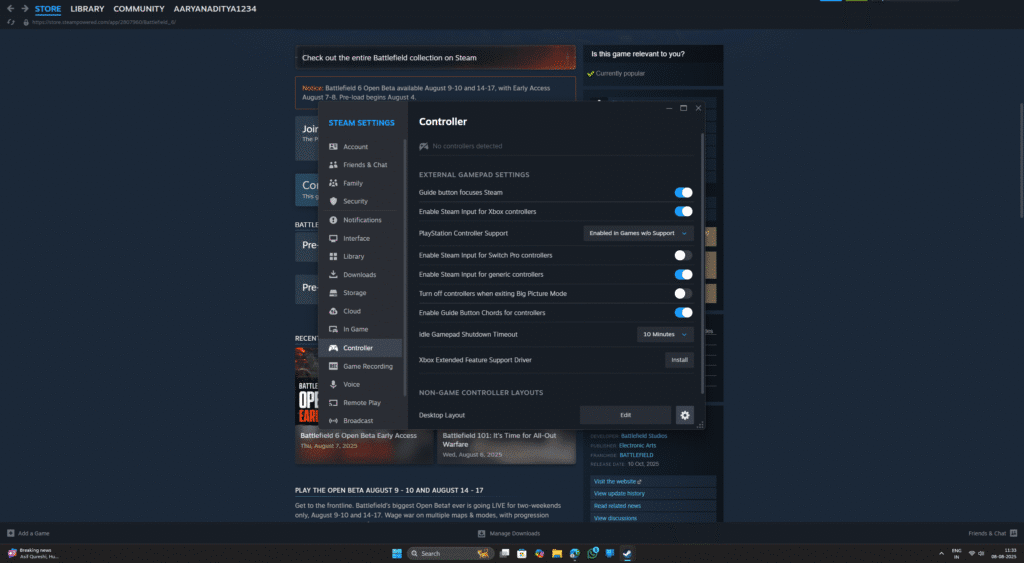
Steam Input is one of the easiest and most effective tools to disable adaptive triggers on PC. It lets you override the default controller settings and put in non-haptic controller options.
- Step 1: Open Steam and Log In
Start by opening the Steam app on your PC and signing in to your account. You’ll need to access Steam’s settings menu to proceed. - Step 2: Go to Controller Settings
Click on Steam in the upper-left corner, then head to Settings > Controller. From here, select General Controller Settings to configure your connected gamepad. - Step 3: Enable PlayStation Configuration Support
In the controller settings menu, tick the box labeled PlayStation Configuration Support. This allows Steam to take control of your PS5 controller’s features. - Step 4: Connect Your Controller
Plug in your DualSense controller using a USB cable or pair it via Bluetooth. Steam should detect it and apply your configuration settings. - Step 5: Adjust Game-Specific Settings
Right-click Battlefield 6 in your Steam Library and go to Properties. Under the Controller tab, set the Override for Battlefield 6 option to Enable Steam Input. - Step 6: Launch Battlefield 6 from Steam
Now launch the game through Steam. Steam Input will treat your PS controller as an Xbox controller, which doesn’t support adaptive triggers. This should turn off the trigger resistance in most cases. - Step 7: Turn Off Haptics Manually (Optional)
For additional customization, go to Steam > Settings > Controller > Desktop Configuration. Select your controller and look for options such as “Trigger Haptics” or “Trigger Effect Intensity.” Turn these options Off, if they’re available.
Note: If adaptive triggers are still active, try restarting Steam, unplugging and reconnecting the controller, or relaunching the game. These settings only apply if you launch the game through Steam, not via the EA App.
Alternative Method: Disabling Triggers with SignalRGB
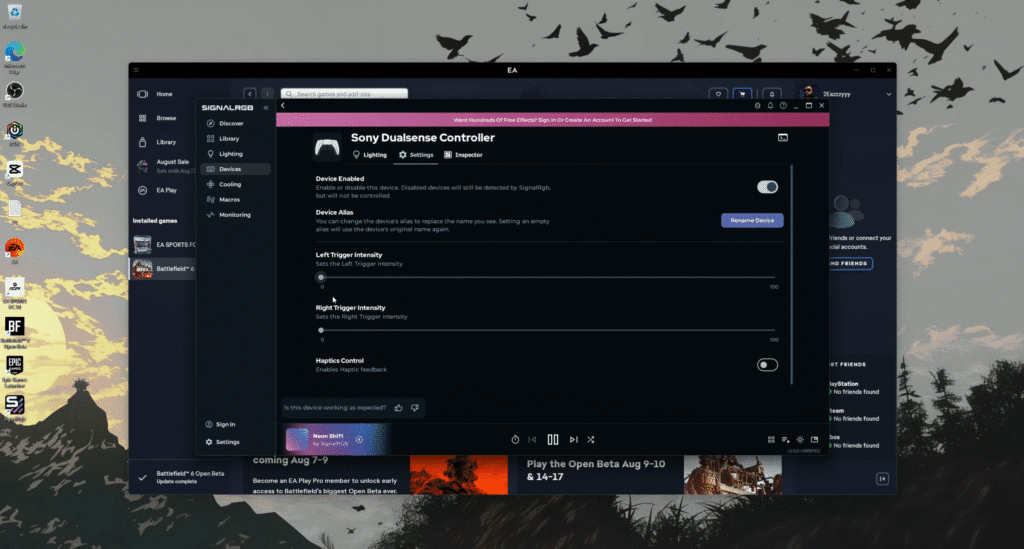
If Steam Input doesn’t work for your setup, SignalRGB offers another way to turn off adaptive triggers. This third-party software gives you control over lighting and haptics for supported devices.
- Step 1: Install SignalRGB
Download and install SignalRGB from the official website. Make sure to use the latest version to avoid compatibility issues or bugs. - Step 2: Use a Wired Connection
Connect your PS5 controller using a USB cable. SignalRGB’s haptics management tools currently don’t work over Bluetooth, so a wired connection is required. - Step 3: Disable Adaptive Trigger Effects
Open SignalRGB and navigate to the controller settings. Find the section related to haptics or adaptive triggers, and either lower the intensity or turn off the feature completely.
Note: Results may vary based on your PC setup, controller firmware, or software version. Always download SignalRGB from its official site to avoid potential security issues.
You can also try tweaking the controller’s hardware settings (Accessibility -> Controllers -> Haptic Feedback During Console Navigation) using models like the DualSense Edge. Adjusting the trigger travel or dead zones may reduce resistance, but won’t fully disable adaptive triggers.
Players who use the EA App to launch Battlefield 6 won’t be able to use these workarounds. Disabling adaptive triggers in Battlefield 6 takes quite a bit of setup. Until the developers introduce an in-game setting, these methods mentioned above are your best bet for now.





