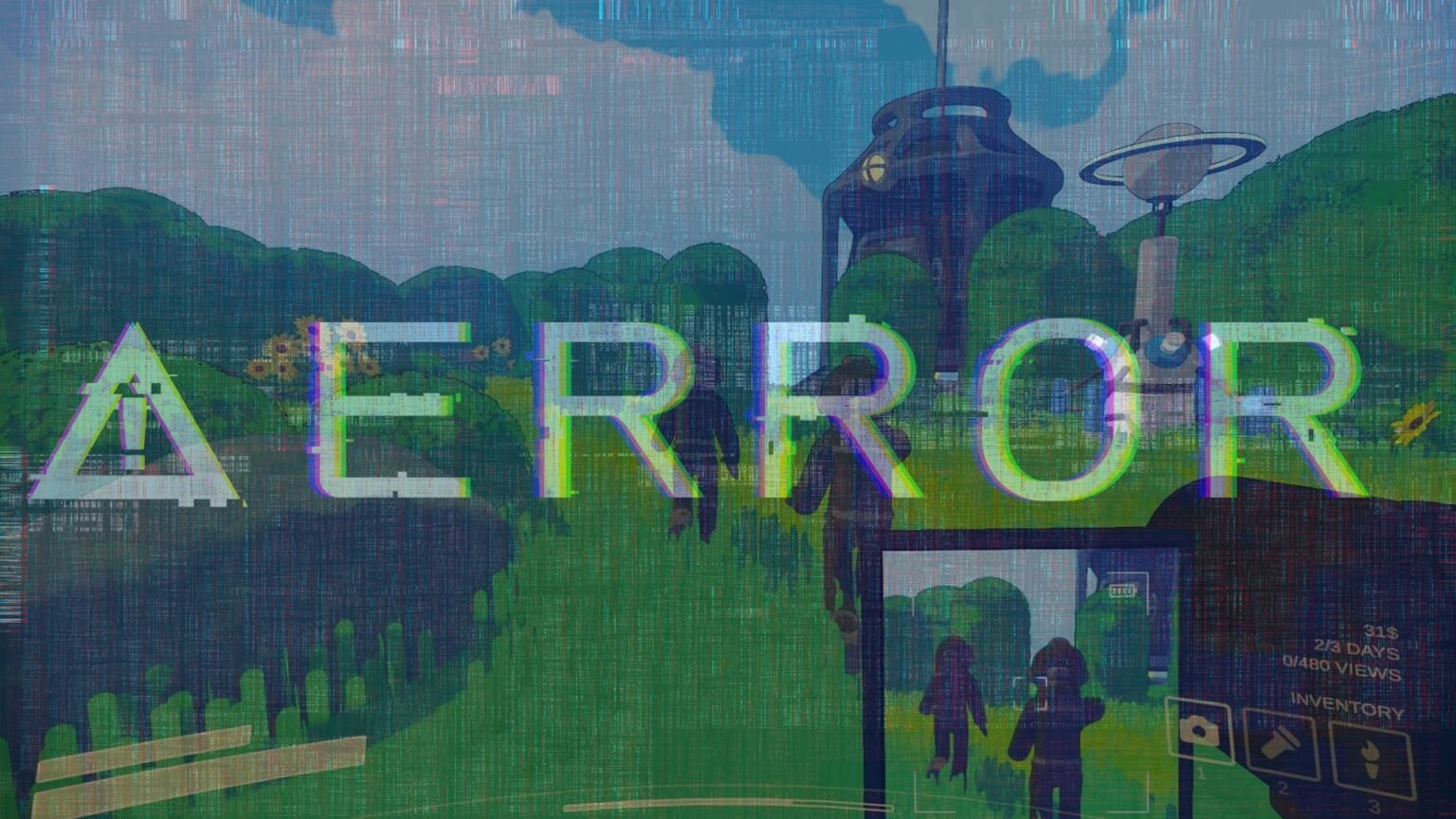Content Warning’s multiplayer aspect lets you play with your friends and communicate with them via the in-game voice chat. But, with the game’s initial release, a lot of players (including me) have been facing an audio bug that renders them unable to talk in the game.
While the developers are fully aware of the issue and working on a permanent solution, I have found some alternative fixes on Reddit that could help.
How Do I Fix Audio Bug In Content Warning?
Here are a few solutions you can try:
- Change Voice Input and Output – If you’re unable to talk in-game, make sure to toggle your voice input and output devices from the settings and make sure you are using the correct microphone to talk. Also try toggling “push to talk” and “voice activation” to see if it makes a difference.
- Restart the Game – If you’re facing the voice bug issue and have not found a solution, you can try to restart your game to see if anything changes.
- Reinstall the Game – If the issue is caused by corrupted game files, reinstalling the game might be a possible fix you can look into. Just remember to uninstall the game and delete any files left behind before fully installing it once again.
- Change Lobby – If the issue seems to be occurring in a particular friend’s lobby, try to leave your that lobby and host one yourself to see if it helps.
- Change Focusrite Settings – If you’re having an audio bug on your system that has the Focusrite Control, simply navigate to the “Preferences” in the Focusrite Control 2 and tick to enable the “Combine Input 1 and Input 2” option in the pop-up menu.
- Update Thunderstore – If you’re using mods in Content Warning, you may also want to update the Thunderstore Mod Manager just to be sure.
If none of the given solutions work for your game, all you can do is wait for the developers to come up with a patch fix to get rid of this audio bug once and for all.