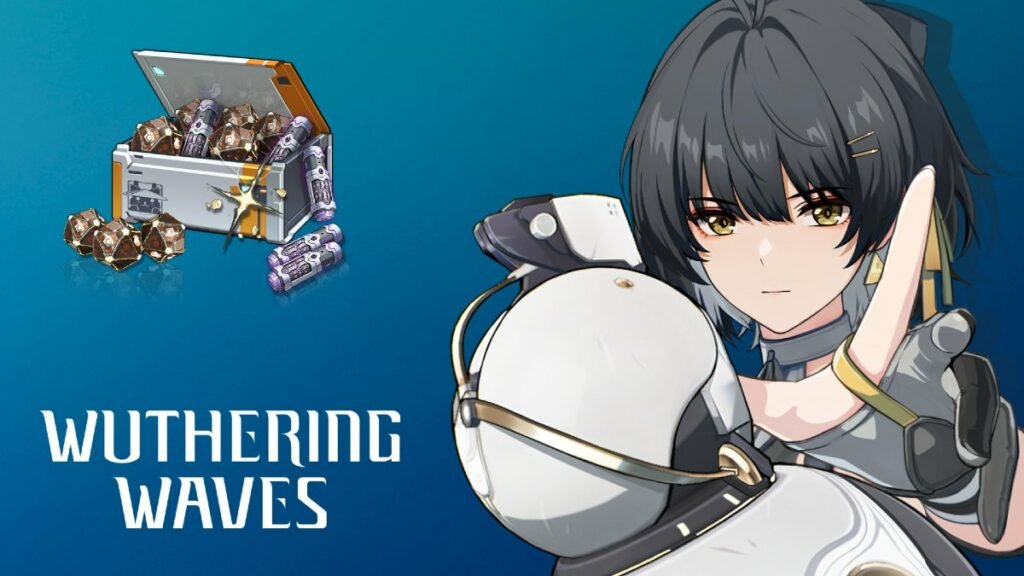Having trouble watching movies in Wuthering Waves? Don’t worry! Sometimes the game has problems with playing videos. Below we’ve listed some ways you can fix it.
Wuthering Waves – Why Won’t My Music Work?
It’s important to make sure that the issue probably comes from Wuthering Waves, not your computer you’re trying to watch. So double check your sound on the computer. From there, we just want to make sure your music is on the settings it should be. Follow this to make sure it’s on correctly:
- Open the Terminal menu
- You can find this by pressing the circle icon in the upper right.
- Click on the gear icon in the lower right.
- This will open up to the Sound Settings.
- Make sure that your Master Volume and Music Volume are at 100
More Wuthering Waves Guides: Which Free 5-Star Resonator Should You Choose in Wuthering Waves?
This way you can check to really make sure it’s really not working before you go any further. If it really doesn’t work, here’s some general tips that help:
- Restart the Game: We know you hate to read this, but it’s so effective. A simple restart can sometimes clear up temporary issues that tend to come from an incorrectly cached file, or just a game being tired. Close Wuthering Waves entirely and relaunch it. This can refresh the game’s processes and might be all it takes to get your movies working again.
- Check for Updates: Make sure you’re running the latest version of Wuthering Waves. Developers frequently release patches that fix bugs and glitches. Updating the game might include a fix for the movie issue you’re experiencing.
- Verify Game Files (if downloaded through Epic Games Launcher): The Epic Games Launcher has a built-in verification tool. This tool scans your game files and repairs any corrupted data it finds. Corrupted data can sometimes cause unexpected behavior in games, including issues with movies. Here’s how to verify your game files:
- Open the Epic Games Launcher.
- Go to your Library.
- Find Wuthering Waves in your library list.
- Click on the three dots next to the game title.
- Press Verify.
- Wait for a Hotfix: If none of the above solutions work, the developers might be aware of the issue and working on a fix. Keep an eye out for announcements from Kuro Games regarding upcoming hotfixes or patches that might address the movie playback problem.
More Wuthering Waves Guides: How To Tune The Echo in the Echoes Interface in Wuthering Waves
Check online forums or communities about Wuthering Waves. Other players might have had the same problems and found answers you haven’t tried. If you’re still having trouble, think about telling Kuro Games about the issue. This will help them find the problem and work on a fix for future updates. However, in this case, I am pretty sure the developers are already aware of the issue.
By following these steps, you should be able to fix the movie problem in Wuthering Waves and get back to watching the in-game videos. If the problem keeps happening, we’d say to send an e-mail to the support team, as it may be your account specifically.